Dockerizing an ASP.NET Core Application and Deploying It
What is Docker?
Docker is a platform that allows you to package applications and their dependencies into lightweight containers. Containers are portable and ensure your application runs the same way in development, testing, and production environments.
- Consistency: Docker ensures the same behavior across different environments.
- Portability: Containers can run on any machine with Docker installed.
- Efficiency: Containers are lightweight and use fewer resources compared to virtual machines.
Why Use Docker for ASP.NET Core?
Docker simplifies deployment by encapsulating the application and its environment in a single container. It is ideal for microservices and cloud-based applications.
Step-by-Step Guide to Dockerize and Deploy ASP.NET Core
Follow these steps:
1. Install Docker
// Download and install Docker Desktop for your OS:
// https://www.docker.com/products/docker-desktop
Ensure Docker is running before proceeding.
2. Add a Dockerfile
// Create a Dockerfile in the root of your project:
FROM mcr.microsoft.com/dotnet/aspnet:7.0 AS base
WORKDIR /app
EXPOSE 80
FROM mcr.microsoft.com/dotnet/sdk:7.0 AS build
WORKDIR /src
COPY . .
RUN dotnet restore
RUN dotnet publish -c Release -o /app
FROM base AS final
WORKDIR /app
COPY --from=build /app .
ENTRYPOINT ["dotnet", "MyApp.dll"]
The Dockerfile describes how to build and run the application in a container.
3. Build the Docker Image
// Open a terminal in the project directory and run:
docker build -t myapp:latest .
This creates a Docker image named myapp.
4. Run the Docker Container
// Start a container from the image:
docker run -d -p 8080:80 --name myapp-container myapp:latest
Access your application at http://localhost:8080.
5. Push the Image to a Docker Registry
// Log in to Docker Hub:
docker login
// Tag the image:
docker tag myapp:latest yourdockerhubusername/myapp:latest
// Push the image:
docker push yourdockerhubusername/myapp:latest
This uploads the image to Docker Hub for deployment.
6. Deploy the Image
- Cloud Deployment: Use services like Azure, AWS, or Google Cloud to deploy the image.
- Self-Hosting: Pull and run the image on any server with Docker installed.
// Pull the image on the target server:
docker pull yourdockerhubusername/myapp:latest
// Run the container:
docker run -d -p 8080:80 --name myapp-container yourdockerhubusername/myapp:latest
7. Monitor and Manage the Container
// View running containers:
docker ps
// Stop a container:
docker stop myapp-container
// Remove a container:
docker rm myapp-container
Use Docker commands to manage your containerized application.